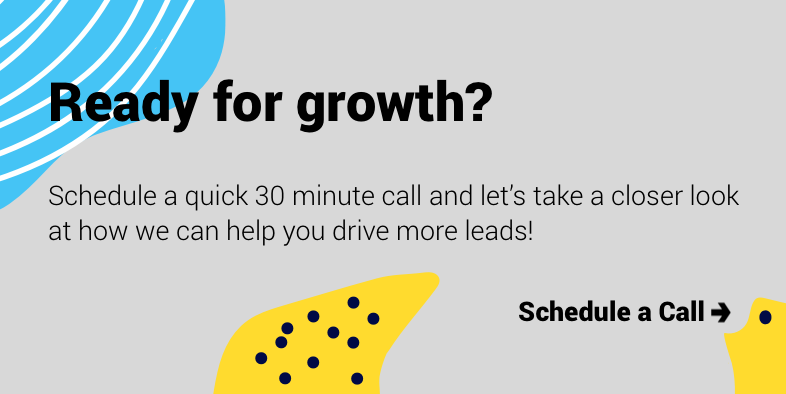Back in 1984 those walking out of a cinema having just seen Arnold Schwarzenegger as The Terminator would probably have been incredibly dubious about the role machines might play in our lives by 2020.
Luckily, machines (mostly) exist to improve our lifestyles these days, rather than threaten us!
In the business world, both marketing and sales teams are fortunate enough to experience those improvements each and every day.
Marketing automation saves us from the hours spent taking care of admin or sifting through heaps of data to gain any insight.
With the help of sophisticated and intelligent software such as HubSpot, automating some of your marketing and sales activities becomes fairly easy and quick to get off the ground.
Here are three of our favourite marketing automations from HubSpot, that we use on a daily basis 👇
Notify the team about a lead engaging on your website.
Understanding who is engaging on your website, and when, can be contextual gold to a sales team.
Knowing a lead is viewing a pricing or product page, or even your blog might indicate that the lead is in the middle of making a decision.
So giving them the heads up that a high-value prospect is engaging with your website, enabling them to act immediately might make all the difference in their sales process.
Are you looking for an acquisition framework to help you scale, is data-driven, and of course, generates ROI for you business? Look no further, download the PDF to get started.
Luckily, HubSpot’s workflows allow you to notify the lead owner as soon as the lead visits your website.
All you’ll need to do is create a simple workflow that sends a notification email to the ‘HubSpot Owner’ when a lead visits a key page on your site.
It should look a little bit like this:
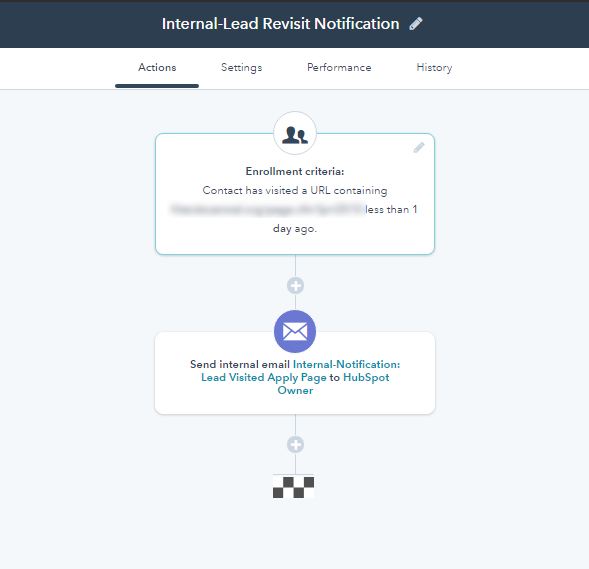
If you want to give it a try yourself, navigate towards the HubSpot workflows tab, create a new workflow and set it up as follows:
- Enrollment criteria: Contact has visited a URL containing www.yourwebsite.com/pricing
- Action 1: Send internal email to HubSpot Owner
When defining the workflow’s action you’ll need to select which email to send your internal team. If you don’t have one set up already, you might want to set one up that looks a little like this:
Hey “OWNER.FIRSTNAME,”
Your leads, CONTACT.FIRSTNAME CONTACT.LASTNAME has just visited the following website page:
LAST_PAGE_SEEN
It doesn’t look like they submitted a form during their visit though, so it might be a good time to reach out!
Here are some important details that might be helpful:
Phone Number: CONTACT.PHONE
Last website conversion: CONTACT.RECENT_CONVERSION_EVENT_NAME
If you have a moment, take a look at their contact record in HubSpot to see what else they’ve been up to. Here is a link:
CONTACT.HUBSPOT_CONTACT_RECORD
Good luck!
Marketing
Et voila! Next time a lead visits a key page on your website, HubSpot will automate an internal notification to the lead owner that details which lead visited which page, enabling them to reach out to the lead as soon as possible.
Assign leads to your team, automatically.
In today’s sales environment, timing can be everything.
When a lead is created in HubSpot waiting a few days before assigning the lead to a team member, can prove costly, especially in a competitive industry.
Ever wondered, if a tree falls in a forest and nobody was around to hear it, did it make a sound? Well if a lead converts on your website but no one was around to engage with the lead, will it result in revenue?
Luckily marketing automation means we don’t have to worry about unassigned leads in HubSpot.
Whether your sales department is big or small, HubSpot allows us to assign leads automatically based on any of the following criteria:
- Availability
- Territory
- Website Category
- Lead’s Industry
If your business is assigning leads based on who is online at that moment, the easiest thing to do is use HubSpot’s ‘Round Robin’ functionality. Essentially HubSpot will rotate leads evenly amongst all of the relevant online team members.
Setting up the “Round Robin” workflow is rather easy. Head on over to the workflows tab, create a new workflow and set it up as follows:
- Enrollment criteria: For example, a lead has filled out a contact us form on page X.
- Action: Simply set it as “Rotate Leads”.
If you’re looking to assign leads based on some other criteria, we can set it up as follows:
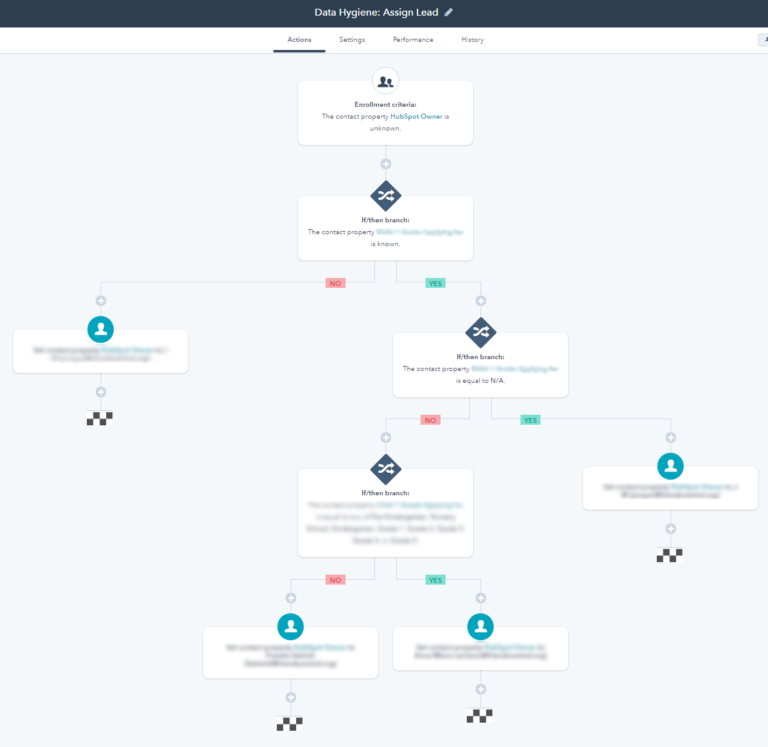
You’ll need to map out what your internal business criteria is for assigning leads amongst team members.
If you're looking to acquire new customers and kickstart a sustainable growth strategy for your business, then this eBook is for you. Click here to grab the PDF.
We suggest documenting the criteria and saving it in a shared folder that the team can see, so it’s clear as to why Johnny was assigned a lead from London, and not Jimmy.
Once you’ve mapped out the criteria, setting up a workflow is fairly easy:.
- Enrollment Criteria: The contact property “Hubspot Owner” is unknown.
- Action: This will be unique based on every organisation, but should follow the criteria you mapped out above.
- For example, a lead based in London must be assigned to Johnny who works in the region.
Remove any fake company names.
It happens to the best of us, unfortunately. Regardless of how incredible your landing page copy and design might be, every so often someone decides to submit fake data on a form and suddenly your CRM is filled with “John Doe’s”.
Sifting out fake company information can be tricky sometimes, but luckily HubSpot has a few workflows geared towards cleaning up your CRM and even removing any ‘test’ form fills from your team members.
There is actually a little known section of ‘off the shelf’ workflows in every HubSpot account, one of which can be used to replace all of those pesky “asdasd” company names with something far more reliable such as “your company”.
Switching on a company name clean up automation can save the day when sending out mass emails with personalised bits preventing any embarrassing emails with the subject line “John, has ASDASD tried this…”
All you’ll need to do is head on over to the workflows tab, and begin creating something like this:
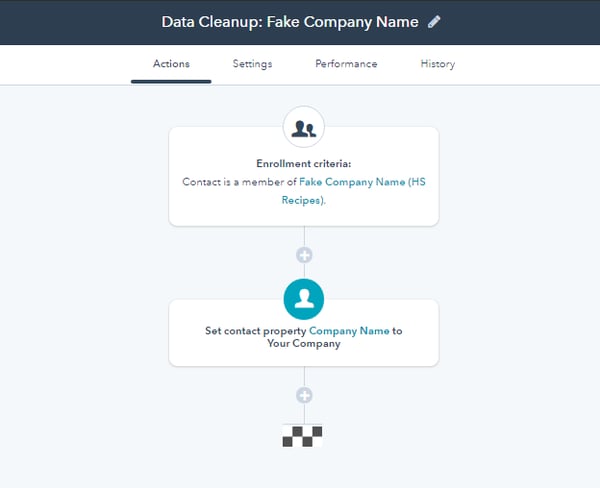
When creating the workflow, select the “workflows recipes” option and simply choose “Data cleanup”.
You’re still able to customise the workflow by selecting what you want the cleaned-up data to reflect, by choosing ‘your office’ instead of ‘your company’ as an example.
This is one that you will probably want to revisit every few weeks and update it with any new fake company names you might have found whilst navigating HubSpot.
Key takeaway
There is usually a lot going on in every HubSpot account, which is why the thought of having to do anything manually is often the straw that breaks the camels back.
Luckily marketing automation continues to evolve each week and month, meaning there is very little we can’t automate for both marketing and sales teams these days!
We’ve only listed 3 examples that we find useful each day within our own HubSpot account, but we quite easily could have listed 30.
We’re always excited to learn how others have found ways to use marketing automation to improve their efficiency and productivity so feel free to reach out and share your favourite automations with us!
If you're wanting to chat a little more about how marketing automation can benefit your business, please get in touch. You can click the button below 👇 to schedule a chat.